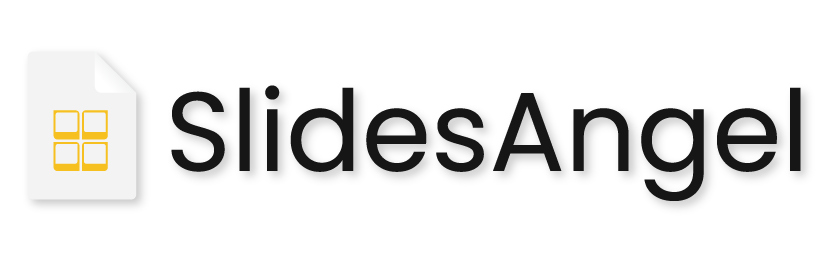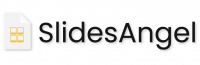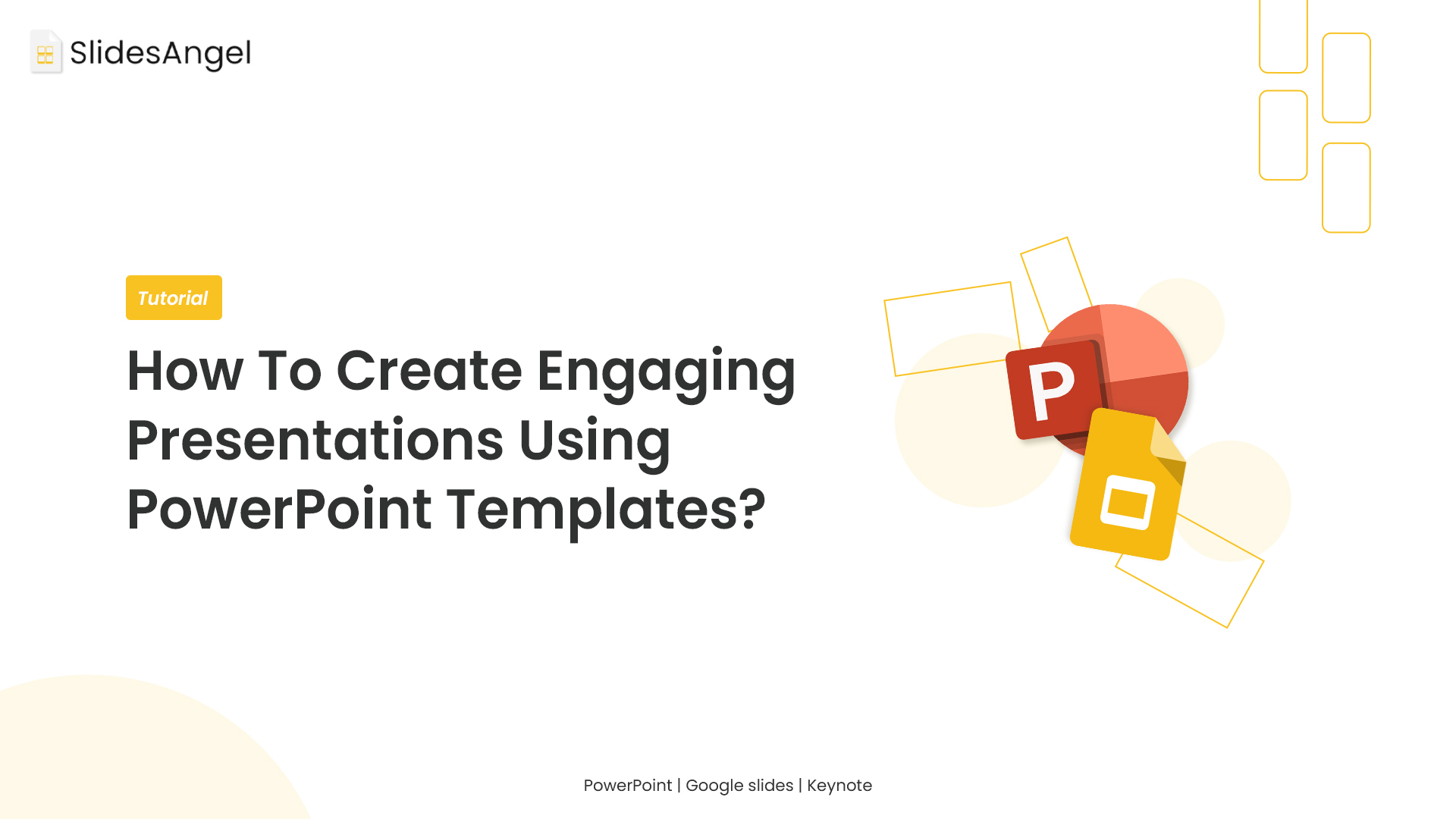
If you frequently use PowerPoint to create business presentations, you’ve probably noticed that there aren’t enough PowerPoint templates in the library to meet all of your demands.
As it turns out, you can create your own PowerPoint template whenever you like, so all you have to do is open it the next time you need to create a presentation that looks similar. We’ll discover how to make a PowerPoint template in this blog post.
In this blog, we’ll talk about
A PowerPoint template: What Is It?
What Makes a PowerPoint Template Useful?
How Do I Make a template For PowerPoint?
What is a PowerPoint template?
A .pptx file that serves as a blueprint for a slide or set of slides is known as a PowerPoint template. Layouts, colour schemes, backdrops, fonts, shapes, and even content can all be found in templates. You can make, store, and reuse your own presentation templates.
Use a PowerPoint template because…
Once you understand the basics of making a PowerPoint template, you may develop a variety of presentation templates for various business requirements, guaranteeing that your presentation will never get stale.
The PowerPoint presentation template can be saved and used as many times as you like.
Custom PowerPoint templates are particularly helpful for ensuring consistency across all company’s presentations. A template collection that matches your brand can be created. It is accessible to all employees, saving a tonne of time and ensuring brand presentations seem polished and consistent.
You can utilise the straightforward PowerPoint template for all your corporate deals and meetings.
How Do I Make a Template for PowerPoint?
The PowerPoint template can be used to make presentations for your brand. In this article, we’ll develop the exact same PowerPoint presentation template to walk you through the steps while providing screenshots. For various presentation requirements, you can develop your own customised PowerPoint template for your company.
On your computer, launch PowerPoint and select a brand-new, empty presentation.
Select a theme by clicking “Design” on the top navigation bar. The Format Background tool on the right lets you make more changes to your theme design.
Select “Slide Master” from the “View” option at this time. You will always be able to see your master slide and how updates are made to all the slides if you do this.
You can change anything in your PowerPoint template from here.
For illustration, I used the Insert option to add two rectangular shapes and a logo.
It’s time to save your PowerPoint template now that you know how to do it and are happy with the layout.
To download the template to your gadget:
Select the location where you want to save it by clicking “Browse” after selecting “Save As” from the top navigation bar’s “File” menu.
Choose “Powerpoint Template” from the drop-down menu next to “File Type” by clicking the arrow. Your template will be immediately stored in the folder you specify when you do this.
Select a suitable name for it before clicking “Save.”
Overall, it’s simple to make basic PowerPoint templates, but it takes a lot of work and graphic design expertise to make excellent, professional templates. Premade PowerPoint themes and templates can be used in this situation.
A big selection of premade, expert PowerPoint templates and themes has been produced by SlideAngel. Our templates were created by PowerPoint professionals who applied vision science. These themes are ideal for creating PowerPoint presentations because to their clever use of colours, shapes, and icons. Google Slides Themes also offers these pre-designed designs.