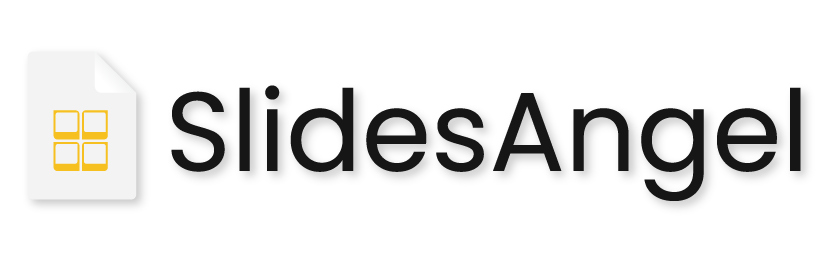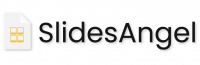Membership
Our Pricing
Power Saver Plan
- Unlimited Downloads (20/Day)
- 6 Months Access
- Lifetime Validity
Unlimited Plan
- Unlimited Downloads (50/Day)
- 1 Year Access
- Lifetime Validity
What Every Plans Includes

This is the heading

This is the heading

This is the heading
Frequently Asked Questions
A PowerPoint template, often known as a potx file, is a model or blueprint of a slide or set of slides. Layouts, colours, fonts, effects, background styles, and even content can all be found in templates.
To create a timeline in PowerPoint, one needs to follow the steps shared below:
- Add the Chevron Shape
- Press "Ctrl + D" to duplicate the shape as many times as you like.
- Modify the shape's dimensions.
- Colour the shapes using Shape format and Shape Fill features
- Give shadow to the shapes using shape format, shape effect and shadow option in their respective order
- Add text to shapes using a double click
- Change the colour of the text using Shape format and text fill
To alter and display SlideAngel templates and themes on Microsoft PowerPoint, all you need to do is have Microsoft Office installed on your computer. Google Slides is also compatible with our PowerPoint templates. With Microsoft Office 2016 and later, the templates perform better.
Additionally, you may use SlideAngel templates in PowerPoint by using the Add in option from SlideAngel. Since you can access the templates without leaving the PowerPoint environment, it is especially useful while you are creating a presentation in PowerPoint.
Find the appropriate templates by using:
Search: Use the search bar to find the templates you're looking for, such as SWOT or infographic templates, and you'll be presented with the appropriate templates and themes.
Navigation Bar: To discover the templates you want, you can also use the dropdown menus at the top of each page to browse the well categorized templates.