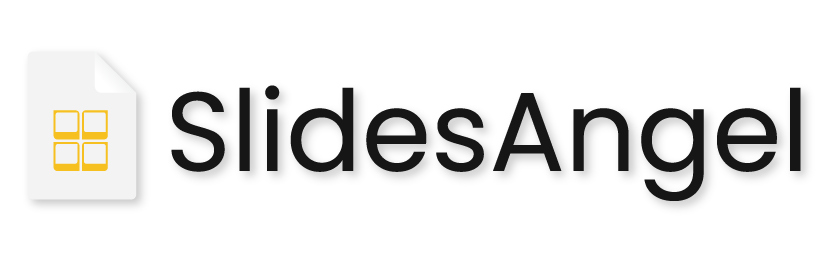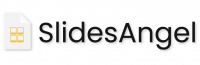SlideAngel Frequently Asked Questions
A PowerPoint template, often known as a potx file, is a model or blueprint of a slide or set of slides. Layouts, colours, fonts, effects, background styles, and even content can all be found in templates.
To create a timeline in PowerPoint, one needs to follow the steps shared below:
- Add the Chevron Shape
- Press "Ctrl + D" to duplicate the shape as many times as you like.
- Modify the shape's dimensions.
- Colour the shapes using Shape format and Shape Fill features
- Give shadow to the shapes using shape format, shape effect and shadow option in their respective order
- Add text to shapes using a double click
- Change the colour of the text using Shape format and text fill
To alter and display SlideAngel templates and themes on Microsoft PowerPoint, all you need to do is have Microsoft Office installed on your computer. Google Slides is also compatible with our PowerPoint templates. With Microsoft Office 2016 and later, the templates perform better.
Additionally, you may use SlideAngel templates in PowerPoint by using the Add in option from SlideAngel. Since you can access the templates without leaving the PowerPoint environment, it is especially useful while you are creating a presentation in PowerPoint.
Find the appropriate templates by using:
Search: Use the search bar to find the templates you're looking for, such as SWOT or infographic templates, and you'll be presented with the appropriate templates and themes.
Navigation Bar: To discover the templates you want, you can also use the dropdown menus at the top of each page to browse the well categorized templates.
Yes, we create customized templates for groups and businesses. Share your requirements with us by mail at support@slideangel.com and we can create a customized template for you.
The colours of the templates and themes can be modified to fit your brand. At SlideAngel, all PowerPoint themes and templates are completely editable so you may adjust them to suit your needs. The steps listed below can be used to modify a template's colour:
Step 1:
Click Design in the tab menu at the top. After that, navigate to the Variant section under the Design tab, click the tiny downward arrow, and then hover your cursor over Colors in the menu.
Step 2: A list of colour palettes will display. To get colours unique to your brand, click on Customize Colors at the bottom of the screen.
When you right-click on the blank slide after copying a PPT document and then paste it in PowerPoint, you will see a variety of alternatives under paste. If you want to use the PPT in its original format, select the maintain source formatting option.
Put your slide's content in portrait orientation by following these steps:
- From the tab menu, choose the Design:
- Choose Slide Size, followed by Custom Slide Size, on the right.
- Choose Portrait in the Slide Size box, then click OK.
- In the following dialogue box, you can either choose Ensure Fit or Maximize to make your content fit on the vertical page.
Here are some actions you can take:
- make sure the email you are using to sign in is the same one you used to register with SlideAngel.
- Verify that you are using the right password by looking for lowercase or uppercase errors.
To contact us if the issue continues, please use our email address: support@slideangel.com
Log in to your SlideAngel.com and select edit Profile to change your passwords. From here, you can also modify your profile or change your password.
In the edit profile section of your profile, you can modify your email address.
If you are a member of SlideAngel.com then you will get a copy of the receipt on your mail id.
From your download history, you can redownload a file that you previously downloaded. Look through the account section's history.
You can cancel your subscription at any time by following these steps given below:
- Sign in to your account.
- Access the "My Membership" link.
- Click on Cancel my subscription.
You will stop receiving our plans and won't be debited again for the following billing cycle. You will nevertheless be able to download stuff up until the end of your current membership.
There are numerous ways to register. Easiest of them all is:
- Visit SlideAngel.com
- Find the login button in the upper portion, then click Sign up.
- You can also use the search box to look for free templates, select the one you want, click Download, enter your information, and then you are good to go.
Right-click on the empty slide to bring up the paste menu when you copy a template and then go to PowerPoint to paste it into your presentation. If you want to utilise the template in its original version, select the maintain source formatting option.
First, double-check that the email address you provided is correct. Next, look in your mailbox for the email containing the link for our verification. Check your spam folder if you can't find the mail in your inbox.
Yes, you can get your team a group plan. For various business sizes, SlideAngel offers various team plans. Here, you can select a plan based on your needs. Please reach out to us at support@slideangel.com for more information.
At SlideAngel, every transaction is secure. Under PCI compliance, all transactions using credit and debit cards are completely secure. All popular credit cards and PayPal are accepted.
You have the option of making the membership recurring or not. The membership won't renew if you don't select auto renew.
Your credit card won't be automatically charged if you want to auto-renew. A renewal will be announced to you two weeks before it expires. At that point, you can also decide to cancel.
We won't be able to give you a refund if you bought a template through Add to Cart. To resolve any difficulties with the template, however, you can send a letter to customer service. After you make a purchase, it will be resolved within 24 hours.
Purchase orders are accepted. You may submit a purchase order for either individual or team plans, as we are aware that some businesses may be required to present an invoice for such plans.
To request purchase orders, submit an email with all the necessary information.
You can also use PayPal to make a payment if you are having trouble using your credit card.
If you don't have PayPal, please double-check your details before attempting to make a purchase, or better yet, use a different credit card.
The decrease in payment may occur as a result of:
- A billing mistake brought on by your bank
- An alteration to your billing address
- Your account doesn't have enough credit.
- Your credit card was no longer valid.
You can share all your queries with us by writing to us at support@slideangel.com